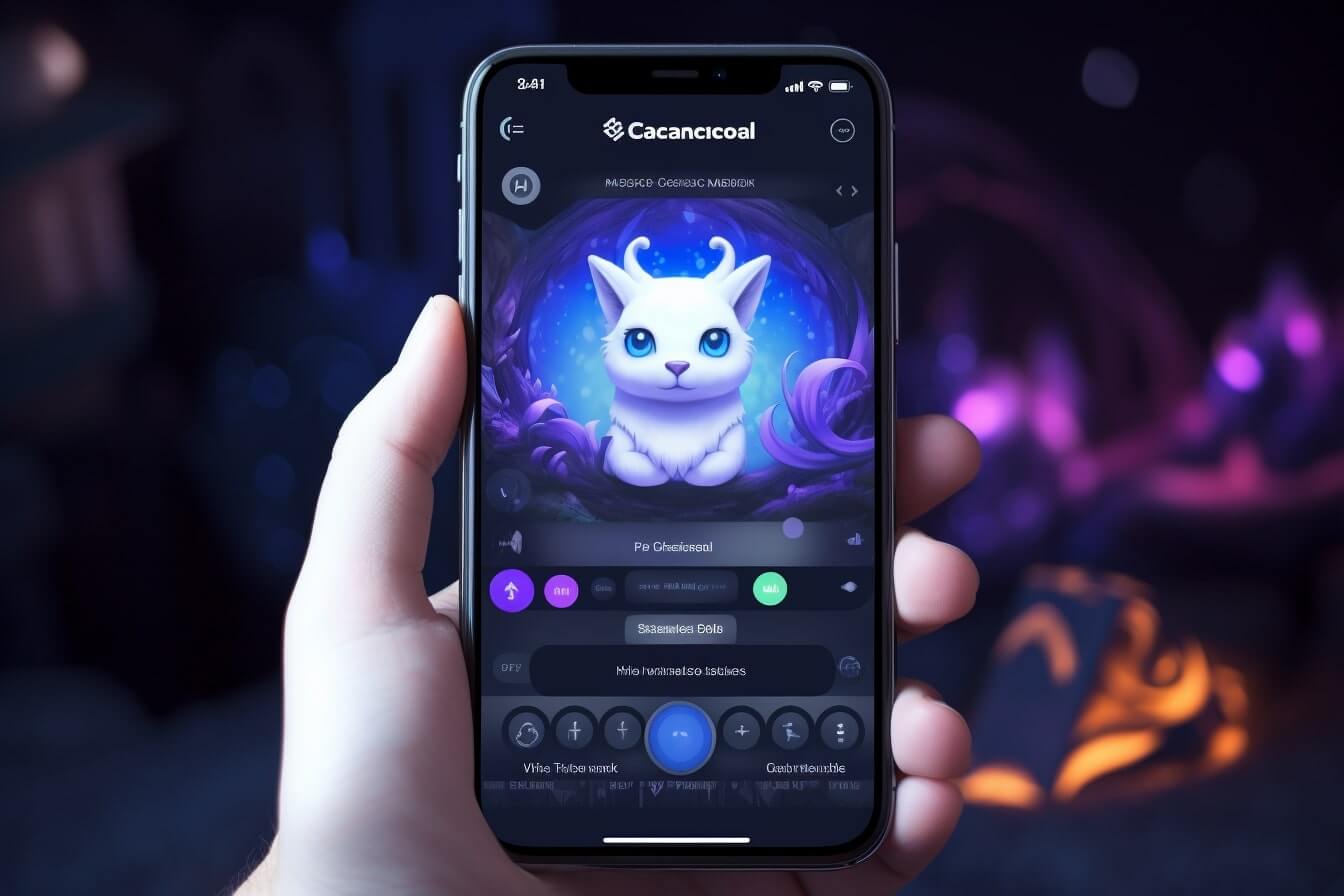Introduction to Discord Mobile Streaming
Whether you’re an avid gamer, a member of a thriving online community, or simply someone who enjoys seamless communication with friends, Discord is a platform that offers an array of impressive features. This article will guide you on how to change streaming quality on Discord mobile, enhancing your overall user experience.
What is Discord and Its Features
Discord is a communication platform designed primarily for gamers, but its versatility has made it popular among various online communities. It allows you to create or join servers, where you can engage in voice, video, and text communication.
Discord’s features encompass more than just communication. You can share screens, stream games, and even hold large-scale events with its live stage feature. Discord also supports bot integration, offering functionalities like music streaming, automated moderation, and much more.
It’s worth mentioning that Discord is available on various platforms, including Windows, macOS, Linux, iOS, Android, and even web browsers.
The Importance of Stream Quality
When using Discord’s streaming feature, stream quality becomes a crucial factor. High-quality streams can greatly enhance your viewing experience, providing crisp visuals and clear audio. However, they also require more data and can be challenging to run smoothly on slow or unstable internet connections.
On the other hand, a lower quality stream uses less data and is more forgiving on slower networks. However, it may result in blurry visuals and delayed audio.
Knowing how to change streaming quality on Discord mobile allows you to balance quality and performance according to your needs and circumstances. This can be especially beneficial if you’re dealing with limited data plans or varying network conditions.
Stay tuned for the following sections where we’ll walk you through the steps to adjust your streaming quality on Discord mobile. Whether you’re gaming with friends, attending a virtual meeting, or simply watching a stream, optimizing your stream quality will ensure a smooth and enjoyable Discord experience.
Understanding Stream Quality
When it comes to enjoying your Discord mobile experience, stream quality plays a significant role. This section will explain how stream quality affects your experience and the factors that impact it.
How Stream Quality Affects Your Experience
The quality of your stream affects how smooth your video appears to others. High-quality streams are clear and crisp, allowing for an immersive viewing experience. On the other hand, a low-quality stream can be pixelated or blurry, which may detract from your enjoyment.
When you understand how to change streaming quality on Discord mobile, you can optimize your viewing experience to suit your preferences and device capabilities. For instance, if you’re watching a fast-paced gaming stream, a higher quality setting will ensure you don’t miss any crucial moments due to pixelation or lag. Conversely, if you’re on a limited data plan or experiencing slow internet speeds, reducing your stream quality can prevent buffering and keep your stream running smoothly.
Factors Affecting Stream Quality on Mobile
Several factors can affect the quality of your Discord mobile stream. Here are a few key ones:
- Internet connection: Your stream quality heavily depends on your internet speed. A fast, stable connection can support high-quality streams, while a slow or unstable connection may require you to lower your stream quality to prevent buffering or lag.
- Device capabilities: The specifications of your mobile device, such as its processor and graphics capabilities, can also impact your stream quality. Devices with high-end specs can handle higher quality streams better than older or entry-level devices.
- Discord settings: Lastly, your Discord settings play a crucial role in determining your stream quality. Discord allows you to manually adjust your stream quality based on your preferences and needs. It’s important to learn how to change streaming quality on Discord mobile to make the most of this feature.
Remember, stream quality is about finding the right balance between clarity and performance. Too high, and you might experience buffering or lag. Too low, and your stream might look blurry or pixelated. By understanding the factors that affect stream quality, you can make informed decisions about your streaming settings and optimize your Discord mobile experience. For more tips on improving your Discord experience, check out our other guides such as how to fix discord ping and how to fix discord audio on phone.
Steps to Change Streaming Quality on Discord Mobile
When it comes to maximizing your Discord mobile streaming experience, knowing how to change streaming quality on Discord mobile can significantly enhance your enjoyment of the platform. Here, we’ll guide you through the process in three simple steps: accessing the settings menu, navigating to the stream settings, and then adjusting the stream quality.
Accessing the Settings Menu
To start, you need to access the settings menu in the Discord mobile app. Follow these steps:
- Open the Discord app on your mobile device.
- Tap on your profile icon located at the bottom right of the screen. This will open the User Settings menu.
Navigating to the Stream Settings
Once you’re in the User Settings menu, it’s time to navigate to the stream settings:
- Scroll down until you find the ‘App Settings’ section.
- Tap on ‘Voice & Video’. This will open a new menu with various settings related to voice and video functionality.
Adjusting the Stream Quality
Now that you’re in the ‘Voice & Video’ settings, you can adjust the streaming quality:
- Scroll down until you find the ‘Video & Screen Share Settings’ section.
- Tap on ‘Video Quality’. Here, you’ll see a list of different resolution options to select from, ranging from 480p to 1080p.
- Select the desired streaming quality. Remember, a higher quality will use more data but will provide a clearer and more detailed image.
And that’s it! By following these steps, you can easily change your streaming quality on Discord mobile, ensuring that you have the best possible viewing experience.
Keep in mind that changing the video quality can affect your data usage and device performance. You may need to experiment with different settings to find the ideal balance between quality and performance. For more tips on optimizing your Discord mobile experience, check out our articles on how to fix discord ping and how to fix discord audio on phone.
Tips for Optimizing Your Discord Mobile Experience
To get the most out of your Discord Mobile streaming experience, there are several factors to consider. These include managing your bandwidth usage, balancing quality and performance, and troubleshooting common issues.
Managing Bandwidth Usage
The quality of your stream on Discord Mobile can be heavily influenced by your bandwidth usage. High-quality streams require more bandwidth, which can cause issues if your internet connection is slow or unstable. To manage your bandwidth usage effectively, consider reducing the streaming quality when you’re on a slower connection. This can help to ensure a smooth streaming experience, even with limited bandwidth.
Balancing Quality and Performance
When learning how to change streaming quality on discord mobile, it’s important to strike a balance between quality and performance. While higher quality streams provide a better viewing experience, they can also put more strain on your device and consume more data. Therefore, if you’re experiencing performance issues or have a limited data plan, it might be worthwhile to lower the streaming quality.
However, if your device can handle it and you’re not concerned about data usage, feel free to increase the streaming quality for a more immersive experience. Just remember that the highest quality setting isn’t always the best choice for every situation.
Troubleshooting Common Issues
Even with the right settings, you might encounter issues while streaming on Discord Mobile. If you’re having trouble, here are a few common solutions:
- If your stream is lagging or buffering, try reducing the streaming quality.
- If you’re experiencing audio issues, check to see if your device’s volume is turned up and your headphones are properly connected. You can also try restarting the Discord app or your device.
- If your stream won’t start at all, make sure you have a stable internet connection. If that’s not the issue, you might need to update the Discord app or your device’s operating system.
For more specific issues, you might find it helpful to look for solutions in the Discord community or refer to our articles on common Discord problems like how to fix discord audio on phone or how to fix discord search not working.
Remember, optimizing your Discord Mobile experience isn’t just about adjusting settings – it’s also about understanding how these settings affect your streaming experience and knowing how to troubleshoot issues when they arise.
Frequently Asked Questions
As you navigate the world of Discord mobile streaming, you may have some questions about how to change streaming quality on Discord mobile. This section covers some of the most frequently asked questions to help you maximize your streaming experience.
Can Streaming Quality be Changed on All Devices?
Yes, streaming quality can be adjusted on all devices that support Discord. This includes both Android and iOS mobile devices, as well as desktop computers. However, the exact steps to adjust the stream quality may vary slightly depending on the device and the version of the Discord app that you are using.
What is the Ideal Streaming Quality for Mobile?
The ideal streaming quality largely depends on your data plan and the strength of your internet connection. Generally, a lower streaming quality will consume less data and is more suitable for slower internet connections or when you’re on a limited data plan. Conversely, if you have a fast and stable internet connection, you can opt for a higher streaming quality for a more immersive viewing experience. Remember, adjusting stream quality is a balance between data usage and video clarity.
How to Maintain Consistent Quality in Different Network Conditions?
Maintaining consistent stream quality in varying network conditions can be a challenge. Here are a few tips:
- Stay Close to Your Router: If you’re using a Wi-Fi connection, staying close to your router can provide a stronger signal, leading to a more stable streaming quality.
- Limit Other Internet Activities: Other activities like downloading files or streaming videos can eat up bandwidth and affect your stream quality. Limit these activities during your streaming session.
- Adjust Stream Quality: If you’re experiencing lag or buffering, try lowering your stream quality. You can always increase it again when your network conditions improve.
- Use Ethernet: If possible, using a wired Ethernet connection can provide a more stable internet connection than Wi-Fi.
For further assistance, you might find our articles on how to fix discord ping and how to fix discord audio on phone useful. These cover some common issues and provide solutions that may help improve your streaming experience.