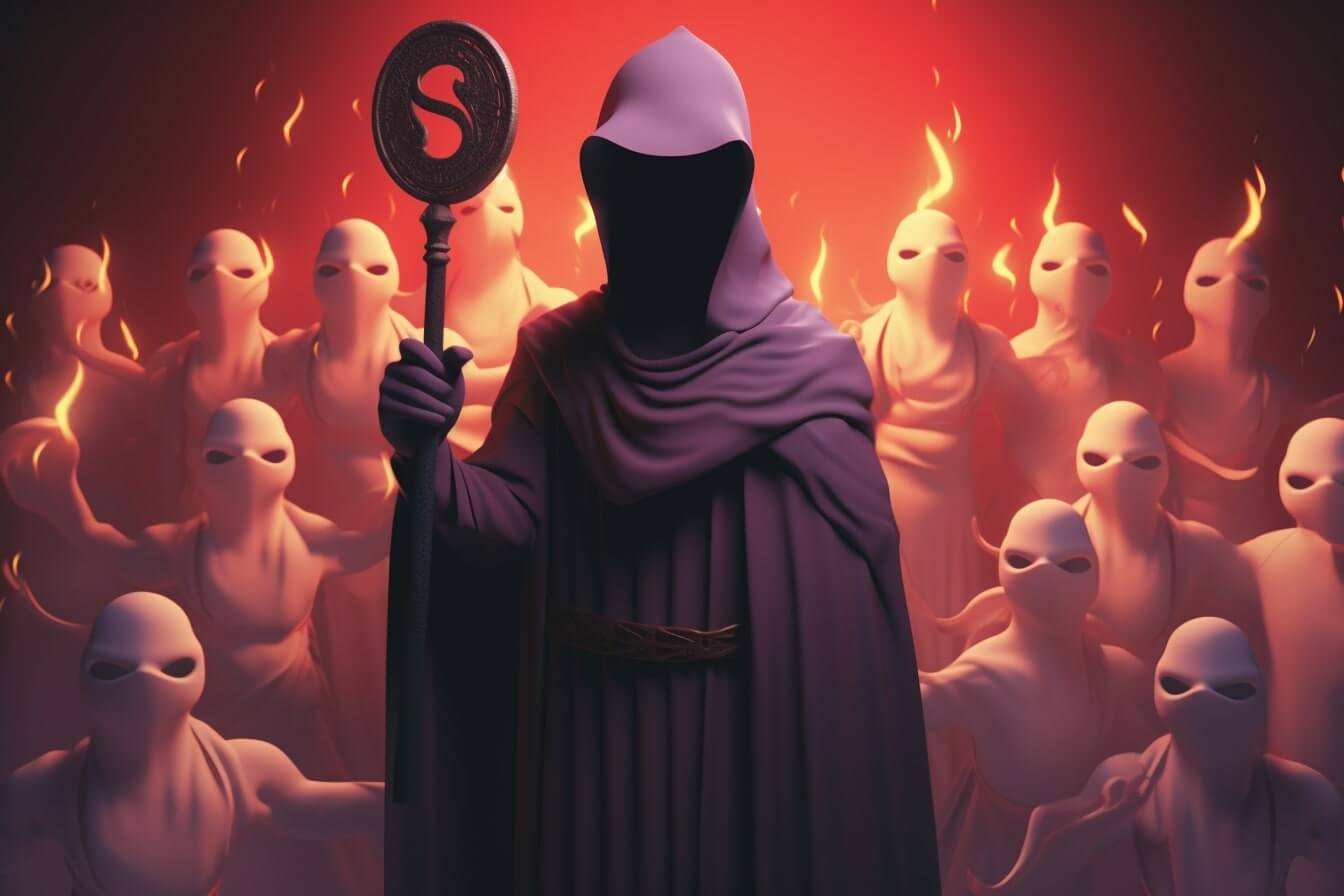As a platform widely popular among gamers and online communities, Discord provides a space for communication and collaboration. However, managing these spaces requires a clear understanding of the platform’s structure and your role as a server admin.
What is a Discord Server?
A Discord server is essentially a digital community where people can gather to interact and share content. Each server is made up of various channels, which can be categorized into text, voice, and video channels. These channels facilitate different types of communication, be it through text-based discussions, voice chats, or video calls.
Servers also have roles, which are assigned to users to define their permissions within the server. These roles can range from general members to moderators and admins, each with varying levels of control over the server’s activities.
Your Role as a Discord Server Admin
As a Discord server admin, you’re in charge of managing the server’s operations. This involves a wide range of tasks, from setting up channels and assigning roles to moderating content and managing members. One of the key responsibilities you might have is dealing with problematic users, which sometimes entails banning them from the server.
Banning users is a significant action that can greatly affect your server’s dynamics. It’s crucial to understand when and how to use this power responsibly. This guide will explain in detail how to ban individual users, multiple users, and in extreme cases, how to ban everyone in a discord server.
Being an effective server admin involves more than just banning users. It also includes fostering a positive environment, enforcing the server rules, and dealing with any issues that arise. For more tips on server management, check out our other articles, such as how to setup roles in discord and how to pimp out your discord server.
Remember, being a server admin comes with a lot of responsibility. It’s up to you to ensure your server is a safe, respectful, and enjoyable place for all members.
The Power of Banning Users
As a Discord server admin, you hold the power to shape the community and maintain its harmony. An essential part of this responsibility is understanding when and how to ban users. Banning is a potent tool, and it’s crucial to know when to wield it.
When to Consider Banning
Banning should be your last resort. It’s the solution you turn to when other methods, such as muting or kicking the user, have failed.
Here are a few circumstances when you might consider banning a user:
- Repeated rule violation: If a user continuously breaks the server rules despite warnings, it might be time to consider a ban.
- Harassment or bullying: Discord should be a safe space for all users. If someone is creating a hostile environment, ban them to protect the community.
- Spamming or trolling: Users who continually post irrelevant content or deliberately provoke others can disrupt the server and should be dealt with accordingly.
Pros and Cons of Banning
Like any tool, banning comes with its own set of advantages and disadvantages. Understanding these can help you make more informed decisions when managing your server.
Pros:
- Maintains server harmony: By removing disruptive elements, you can foster a more positive and inclusive environment.
- Serves as a deterrent: The possibility of getting banned can discourage users from violating server rules.
- Provides a clean slate: If your server has been overrun by trolls or spammers, banning everyone can provide a fresh start.
Cons:
- Potential for abuse: If not used judiciously, banning can turn into a tool for personal vendettas or power plays.
- Loss of members: Banning reduces your server’s population. If used excessively, it might drive away potential new members.
- Community backlash: If not done transparently, banning can lead to backlash from the community.
Remember, moderation is key. Use your powers wisely and strive to foster a community that is inclusive and respectful of all members. If you need help managing your server, consider using moderation bots or delegating duties to trusted members. For more information on setting up roles and permissions, check out our guide on how to setup roles in discord.
How to Ban a User in Discord
In your journey as a Discord server admin, you might come across situations where you need to maintain the order and harmony of your digital community. Banning disruptive users is one such tool at your disposal. Here’s a step-by-step guide on how to ban a user in Discord.
Navigating to the Right Settings
Firstly, you need to access the server settings. Open Discord and go to your server. On the top left corner, you’ll find the server’s name. Click on it and a dropdown menu will appear. From this menu, select ‘Server Settings’.
Identifying the User to Ban
The next step is to identify the user you want to ban. Go to the ‘Members’ tab in the Server Settings. This will present you with a list of all the members in your server. Scroll through the list or use the search bar to find the username of the member you want to ban.
Executing the Ban
Once you’ve found the user, click on the three dots next to their username. This will open a menu with several options. To ban the user, click on the ‘Ban’ option. You’ll be asked to confirm the ban and optionally, you can also choose to delete the user’s previous messages. If you want, you can also provide a reason for the ban. This reason will be recorded and visible to other admins and mods.
Please note that banning is a significant action and should only be used when necessary. If a user has been banned, they won’t be able to rejoin the server unless they are unbanned. So, use this option judiciously.
Remember, as a server admin, your job is to create a safe and enjoyable environment for your community. Banning users who disrupt this harmony is part of that responsibility. For other server management tips and tricks, check out our articles on how to setup roles in discord and how to self host a discord bot.
Banning Multiple Users
There may be instances when you need to take strong action against multiple users on your Discord server. In such cases, Discord provides features for banning multiple users efficiently. It’s crucial to use these tools responsibly, keeping in mind the impact on your server’s community.
Using Discord’s Multi-user Ban Feature
Discord’s multi-user ban feature allows you to ban multiple users at once. Here’s how to use it:
- Select the server you want to manage from the list on the left side of the Discord interface.
- Click on the ‘Server Settings’ icon.
- In the ‘Server Settings’ menu, select ‘Bans’.
- You’ll see a list of all banned users. To add more users to this list, click on the ‘+’ icon.
- Enter the usernames of the users you want to ban in the field provided.
- Add a reason for the ban if you wish. This will be visible to all other server admins.
- Click on the ‘Ban’ button to execute the ban.
Remember, the power to ban is a serious responsibility. Use it judiciously and only when necessary.
Tips for Efficient Banning
While the multi-user ban feature is useful, it’s important to follow best practices for effective server management. Here are some tips for efficient banning:
- Review User Behavior: Before banning a user, review their behavior on the server. Look for patterns of disruptive or inappropriate behavior. This helps ensure that bans are justified and fair.
- Communicate with Users: If possible, communicate with the user before banning them. This can sometimes resolve issues without the need for a ban.
- Use Bot Assistance: Consider using Discord bots to assist with server moderation. Bots can automate tasks like detecting spam or inappropriate content. Learn more about this in our guide on how to assign a bot to a channel discord.
- Record Reasons for Bans: When banning a user, record the reason for the ban. This creates a record that can be useful if the ban is ever questioned.
- Be Consistent: Be consistent in enforcing rules. If a behavior warrants a ban for one user, the same behavior should warrant a ban for any user.
Remember, banning multiple users or figuring out how to ban everyone in a discord server should be a last resort. Promote a positive and respectful server culture to minimize the need for bans.
How to Ban Everyone in a Discord Server
In certain circumstances, you may find it necessary to ban every user in your Discord server. While this is a drastic measure, understanding how to ban everyone in a Discord server can be crucial when dealing with major issues, such as a server overrun by bots or trolls. However, keep in mind that this action comes with significant implications.
Understanding the Implications
Before learning how to ban all users from your Discord server, it’s important to comprehend the potential consequences. By banning everyone, you’re essentially wiping your server clean. All current members, irrespective of their behaviour or contributions, will be removed. This action can lead to a loss of valuable community members and can strain relationships.
It’s recommended to use this option as a last resort. If you’re dealing with a few disruptive users, consider how to assign a bot to a channel discord for automated moderation or individually banning these users. However, if your server has been severely compromised or invaded, banning everyone might be the most efficient solution.
Step-By-Step Guide to Ban All Users
If you’ve decided that banning everyone is the best course of action, follow the steps below. This guide assumes that you have administrative permissions on the Discord server:
- Open your Discord Server: Navigate to the server where you want to ban all users.
- Go to Server Settings: Click on the server name at the top left of the screen and select ‘Server Settings’ from the dropdown menu.
- Navigate to Bans: In the server settings, find and click on the ‘Bans’ tab. This will show you a list of all banned users.
- Ban All Users: Unfortunately, Discord does not provide a ‘Ban All’ button. You will have to manually select each user and choose the ‘Ban’ option. Be aware that this process can be time-consuming if your server has a large number of members.
- Confirm Each Ban: After clicking ‘Ban’, a pop-up window will appear asking you to confirm the ban. You have the option to delete the user’s message history from the last seven days. Click on ‘Ban’ to confirm.
Remember, after banning all users, your server will be void of members. You will have to rebuild your community from scratch. Consider setting new rules, employing bots for better moderation, and inviting new members. For more information on rebuilding your server, refer to the section ‘After the Ban: Rebuilding Your Server’.
Learning how to ban everyone in a Discord server is a powerful tool in your Discord server management kit. Use it wisely and only when absolutely necessary. For more tips on managing your Discord server, check our other articles on how to setup roles in discord and how to use raid helper bot in discord.
After the Ban: Rebuilding Your Server
After you’ve taken the decisive step of banning everyone in your Discord server, you might be left with an empty digital room. However, this is also an opportunity for a fresh start. Here are some steps you can take to rebuild your server, starting with a new group of users.
Inviting New Members
The first step in rebuilding your server is to invite new members. You can do this by creating a new invitation link and sharing it with potential members. The process is simple: Go to your server settings, click on ‘Invites’ and generate a new link. Make sure to consider the expiration settings, especially if you want the link to remain active for a longer period.
Remember, the key to a successful server is a thriving, active community. Hence, consider inviting people who are interested in the server’s theme or topic, and who are likely to engage in discussions and contribute positively to the community. You can refer to our guide on how to accept discord invite for more details.
Setting Up Rules and Guidelines
Once you have new members, it’s important to establish clear rules and guidelines to prevent similar issues that led to the mass ban. These rules should cover what is and isn’t acceptable behavior in your server. For instance, you might prohibit hate speech, spamming, and harassment, among other things.
Remember, it’s essential to make these rules visible and accessible to all members, so they know what is expected of them. You can pin the rules to a dedicated channel for better visibility. Here is a guide on how to setup roles in discord that could help.
Using Moderation Bots for Easier Management
To make the management of your server easier, consider using moderation bots. These bots can automatically enforce rules, manage roles, and even kick or ban users who violate the rules. There are many bots available, each with its own set of features and commands.
For instance, some bots can mute users who spam, delete inappropriate messages, or even create polls for your server members. They can save you a lot of time and ensure that your server remains a friendly and respectful environment. Here is a guide on how to assign a bot to a channel discord to get you started.
Rebuilding your server after a mass ban can be a daunting task, but with the right approach, it can also be an opportunity to create a more vibrant, engaging, and respectful community. Always remember, the key to a successful Discord server lies not just in the number of members, but also in the quality of interactions and the respect users have for each other.