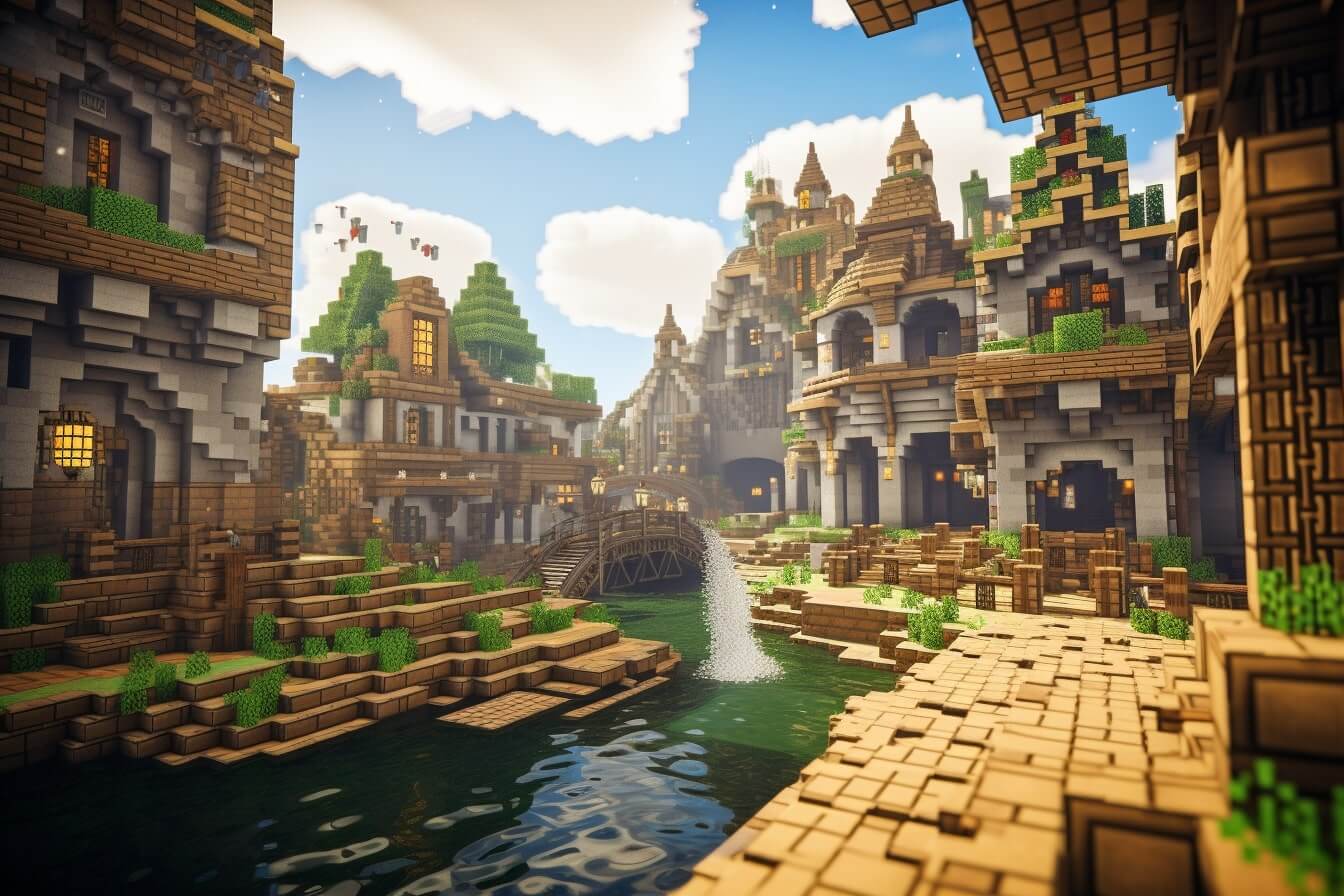Welcome to the world of Minecraft, a realm where creativity knows no bounds. This sandbox video game, developed by Mojang Studios, has captured the hearts of millions around the globe. Its allure lies in its simplicity and the freedom it offers. You can create, explore, and survive in a virtual world of your own making, with each experience as unique as a snowflake.
In Minecraft, the world is your canvas. You can build structures, craft items, battle mobs, and traverse different biomes. From serene forests to desolate deserts, towering mountains to deep oceans, Minecraft’s procedural generation creates an endless variety of landscapes for you to explore. It’s all part of the game’s charm and appeal.
But let’s delve deeper. Beyond the game itself, there’s an array of tools that can enhance your Minecraft experience. One of these is the Minecraft Map Editor. Think of it as your magic wand, your key to unlocking the limitless potential of your imagination. With this tool, you can manipulate the game world in ways that the base game doesn’t allow.
The Minecraft Map Editor, also known as a world editor, is a creative tool that allows you to shape the Minecraft world to your heart’s content. Want to create a mountain range? Go ahead. Fancy building an entire city complete with intricate structures? No problem. The Minecraft Map Editor offers you the power to create, modify, and transform your Minecraft world in ways you’ve never imagined before.
Whether you’re a seasoned Minecraft veteran looking to take your creations to the next level, or a newcomer eager to dive into the world of Minecraft map making, the Minecraft Map Editor is a game-changer. It offers a range of features designed to make your creative process smoother and more enjoyable.
So, let’s embark on this journey together. Let’s unleash your creativity and master the Minecraft Map Editor. The world of Minecraft awaits your touch.
Understanding Minecraft Map Editor
Overview of Minecraft Map Editor
The Minecraft Map Editor, often referred to as a world editor, is a powerful tool that allows players to create, modify, and manipulate their Minecraft maps with unprecedented ease and precision. This ingenious software provides a user-friendly interface where players can survey their world from a bird’s-eye view, sculpt landscapes, erect monumental structures, and even design intricate redstone circuits. Simply put, the Minecraft Map Editor is an architect’s dream, transforming the pixelated wilderness into a canvas waiting to be painted.
Purpose and Benefits of Using Minecraft Map Editor
The primary purpose of the Minecraft Map Editor is to enhance the player’s creative abilities within the blocky universe of Minecraft. This tool is a testament to the game’s ethos of creativity and imagination.
Here are some of the benefits of using the Minecraft Map Editor:
- Customization: With the Map Editor, the limitations of in-game building are a thing of the past. You can design your world down to the smallest detail, creating everything from towering mountains to winding rivers and sprawling cities.
- Efficiency: Building in Minecraft can be time-consuming. However, the Map Editor considerably speeds up the process, allowing you to create large structures or modify the terrain in just a few clicks.
- Precision: The Map Editor offers a level of precision that’s hard to achieve in-game. You can place blocks in specific locations, adjust the light level, and even control the weather in your world.
- Experimentation: Whether you’re designing a challenging minecraft parkour maps or a terrifying minecraft horror maps, the Map Editor allows you to experiment with a variety of elements to create unique gameplay experiences.
In essence, the Minecraft Map Editor is an indispensable tool for any Minecraft player looking to unlock their creative potential and reshape the game’s world to their heart’s content.
Getting Started with Minecraft Map Editor
Downloading and Installing Minecraft Map Editor
As a Minecraft enthusiast, your journey to becoming a master map builder begins by downloading and installing the Minecraft Map Editor. This tool, often referred to as WorldEdit, provides a vast canvas to express your creativity, design grand landscapes, and build intricate structures.
To download the Minecraft Map Editor, you can visit the official Minecraft website or a trusted third-party site. Once you have the software, follow the step-by-step guide below to install it successfully on your computer:
- Double-click on the downloaded Map Editor file to open the installer.
- Follow the instructions on the installation wizard.
- Accept the terms and conditions to proceed.
- Choose the directory where you want the software installed.
- Click on ‘Install’ to begin the installation process.
- Once the installation is complete, click on ‘Finish’.
Congratulations! You are now one step closer to exploring the limitless opportunities that the Minecraft Map Editor presents.
Setting up Your Minecraft Map Editor
With the Minecraft Map Editor now installed on your computer, the next step is setting it up to suit your personal preferences and project needs. This involves understanding how to navigate the software, adjust settings, and utilize its various features.
Once you launch the Map Editor, a user interface will appear. This is where you’ll access the different tools that allow you to shape your Minecraft maps. You can adjust the settings of the Map Editor by navigating to the ‘Options’ menu. Here you can modify the grid size, map dimensions, and other vital parameters that will influence your map design process.
Take your time to familiarize yourself with the functionality of each tool. While some tools may seem complex, they are instrumental in creating intricate designs, shaping landscapes, and constructing buildings.
As you set up your Minecraft Map Editor, remember that this is your canvas, and you have the freedom to create anything you envision. Whether you’re designing Minecraft adventure maps or constructing Minecraft city maps, the Map Editor empowers you to bring your ideas to life.
In the upcoming sections, I will guide you through mastering the Minecraft Map Editor interface, understanding the basic tools and their functions, and exploring advanced tools and techniques. By the end of this guide, you’ll be well-equipped to harness the full potential of the Minecraft Map Editor.
Mastering Minecraft Map Editor
As we delve deeper into the world of the Minecraft Map Editor, it’s essential that we first understand its interface. The interface is your control panel, the cockpit from which you command your creative journey. It may seem daunting at first glance, but fear not, I am here to guide you through its intricacies.
Understanding the Minecraft Map Editor Interface
The Minecraft Map Editor interface is divided into various sections, each with its specific purpose. The largest area is the viewport, which provides a 3D view of your map. The toolbar, located at the top, houses the majority of the tools used for editing. On the right, we find the properties panel, where you can modify the characteristics of your selected elements. Lastly, the bottom panel offers an overview of your layers and objects.
Basic Tools and Their Functions
Now that we’ve familiarized ourselves with the interface, let’s move on to the tools. The Minecraft Map Editor offers a plethora of tools, each designed to assist in particular editing tasks.
The Selection Tool, represented by an arrow icon, is used to select and manipulate objects within your map. The Paintbrush Tool allows you to paint blocks directly onto your map, while the Bucket Tool lets you fill an entire area with a specific block type. The Eraser Tool is self-explanatory, erasing blocks from your map.
Further, the Cut, Copy, and Paste Tools are essential for duplicating or moving large sections of your map. These tools can dramatically speed up the process when creating repetitive structures or landscapes.
Advanced Tools and Techniques
Once you’ve mastered the basic tools, you can explore the advanced techniques that truly unlock the power of the Minecraft Map Editor. The Import Tool enables you to import structures, such as minecraft city maps, directly into your map. The Export Tool, on the other hand, allows you to share your creations with the world, by exporting your maps for minecraft map downloads.
The Noise Tool lets you generate random terrain, perfect for crafting natural-looking landscapes. For those who wish to delve into the depths of their creativity, the Custom Brush Tool allows you to craft your personalized brushes for painting unique shapes and patterns onto your map.
In conclusion, mastering the Minecraft Map Editor is all about understanding the interface and the tools available to you. The basics will get you started, but it’s the advanced techniques that will truly unlock your creative potential. So, don’t be afraid to experiment and push the boundaries of what’s possible within the world of Minecraft.
Creative Possibilities with Minecraft Map Editor
Imagination is the only limit when it comes to Minecraft Map Editor. This tool bridges the gap between your creative ideas and the virtual world of Minecraft, providing you with the power to craft and customize your Minecraft universe.
Creating Custom Landscapes
The Minecraft Map Editor allows you to design your own unique landscapes with ease. You can craft everything from serene meadows to towering mountain ranges, dense forests to sprawling deserts. The terrain sculpting tools provide you with complete control over your environment, allowing you to shape and mold the landscape to fit your vision. It’s like being a digital god, shaping the earth and seas at your whim. For inspiration and tips on landscape creation, check out these minecraft map seeds.
Building Structures and Cities
With Minecraft Map Editor, you can design intricate structures and vast cities with just a few clicks. The abundant array of block types available in Minecraft allows you to create a diverse range of buildings, from rustic cottages to modern skyscrapers, ancient temples to futuristic space stations. If you desire to build an entire city, the copy and paste tools can save you countless hours. Your cities can be as sprawling or as compact as you desire, making use of minecraft city maps can be a source of inspiration.
Designing Adventure Maps
Perhaps you want to create more than just a place; you want to design an experience. Minecraft Map Editor lets you craft your own adventure maps, complete with quests, puzzles, and challenges. You can design intricate dungeons, dangerous traps, and hidden treasure chests. You can populate your world with NPCs, each with their own dialogue and quests. Whether it’s a perilous journey through a dragon’s lair or a complex puzzle in an ancient ruin, you can bring your stories to life with Minecraft Map Editor. Get started on your adventure design by exploring some of the best minecraft adventure maps.
The Minecraft Map Editor is a powerful tool, granting you the ability to bring your creative visions to life. Whether you’re shaping landscapes, constructing cities, or designing adventures, the only limit to what you can create is your imagination.
Tips and Tricks for Minecraft Map Editor
Creating impressive and elaborate Minecraft maps can be a daunting task, especially for beginners. However, with a few time-saving techniques, a keen eye for common errors, and the use of exciting add-ons, you can significantly enhance your Minecraft Map Editor experience.
Speeding up Your Workflow
Efficiency is the key to a smooth and enjoyable map creation process. One of the best ways to hasten your workflow is by mastering keyboard shortcuts. These can be actions like copy-pasting, zooming, or swapping between tools. Keep a cheat sheet nearby until you’ve committed the most useful ones to memory.
Another crucial timesaver is using the clone tool effectively. It allows you to duplicate intricate designs or terrain features without the need to build them from scratch repeatedly. It’s a massive time-saver when you’re working on larger minecraft maps.
Finally, don’t underestimate the power of planning. Sketching out your design on paper or using a separate minecraft map viewer can save you hours of aimless tinkering.
Avoiding Common Mistakes
While it’s okay to learn from mistakes, avoiding them altogether is even better. One common error is not saving your work frequently. Imagine losing hours of meticulous map creation because of a sudden crash. I recommend setting a timer to remind yourself to save your progress every few minutes.
Another common pitfall is neglecting the map’s natural feel. Yes, the Minecraft Map Editor empowers you to bend the world to your will, but an overly artificial environment can feel sterile and unengaging. Try to preserve or simulate natural features like rivers, hills, and forests in your minecraft custom maps.
Lastly, remember not to get too carried away with the size of your map. A vast, empty map can be as dull as a cramped one. Balance is key.
Enhancing Your Maps with Mods and Add-Ons
Mods and add-ons provide a fantastic way to further enhance your Minecraft maps. They can introduce new elements, textures, and possibilities that can significantly elevate the quality of your creations.
For instance, you can use mods to add new biomes or unique creatures to your world. Whether you’re designing spooky minecraft horror maps or intricate minecraft puzzle maps, there’s likely a mod out there to match your vision.
Remember, though, not all mods are compatible with each other, so it’s essential to carefully read the mod descriptions and user reviews on minecraft map mods before you download and install them.
With these tips and tricks, your journey to mastering the Minecraft Map Editor will not only be smoother but also more enjoyable. Remember, the key is to keep learning, keep experimenting, and, most importantly, keep creating.
Conclusion
Encouragement for Continuous Learning and Creativity
As we draw near the end of this enlightening journey into the realm of Minecraft Map Editor, I want to leave you with a final thought. The power of creativity is limitless, only bound by our imagination and the willingness to learn. Harnessing the full potential of the Minecraft Map Editor is a continuous process, one that requires patience, practice, and above all, an insatiable curiosity.
Utilize this newfound knowledge to embark on your own adventures, whether that be designing intricate minecraft custom maps or developing immersive minecraft adventure maps to share with the community. Remember, every great map started as an idea, a spark of creativity fueled by a passion for creating something unique.
This guide is but an introduction, a stepping stone on your path to mastering the Minecraft Map Editor. I encourage you to explore further, to delve deeper into the vast functionalities and advanced tools this software offers. Do not be deterred by initial obstacles or common mistakes. Instead, turn them into opportunities for growth and learning.
Experiment with different techniques, utilize various tools, and don’t shy away from pushing the boundaries of what’s possible. As you become more comfortable with the software, you’ll find that your capabilities expand exponentially. You’ll begin to see the world of Minecraft not as a pre-set environment, but as a blank canvas waiting to be painted with your imagination.
I urge you to keep this spirit of creativity and exploration alive. Share your creations, learn from others, and continue to expand your understanding. For it is through continuous learning that we unlock our true creative potential.
In conclusion, the journey to mastering the Minecraft Map Editor is a marathon, not a sprint. Take it one step at a time, enjoy the process, and most importantly, have fun. After all, that’s what Minecraft is all about.
As you continue to explore, remember there’s an entire community of minecraft map creators out there, waiting to see what you’ll create next. So, go ahead, unleash your creativity, and let your imagination soar. The world of Minecraft is your oyster, and the Minecraft Map Editor is your pearl.
FAQ
Q: Does Minecraft Map Editor work with all Minecraft editions?
Indeed, the Minecraft Map Editor is a versatile tool, designed to be compatible with several Minecraft editions. However, it’s important to note that some features may not be fully supported in older versions. It’s always best to stay updated on the latest Minecraft editions to fully harness the capabilities of the Minecraft Map Editor.
Q: Can I share my maps created with Minecraft Map Editor?
Absolutely! One of the many beauties of using Minecraft Map Editor is the ability to share your uniquely crafted worlds with the Minecraft community. You can upload your creations to various platforms, including minecraft map downloads and minecraft maps. Remember, sharing your work not only enhances the gaming experience for others, but also opens doors to receiving valuable feedback and inspiration.
Q: How to troubleshoot common Minecraft Map Editor issues?
Stumbling upon hiccups while using Minecraft Map Editor is not uncommon. However, fret not, most problems are easily solvable. Here’s a simplified guide to troubleshooting:
- Map not loading: Ensure that your Minecraft version is compatible with the Map Editor. Outdated versions may result in loading issues.
- Tool malfunctions: Try restarting the editor. Persistent issues may mean a faulty installation, in which case, a reinstallation might be necessary.
- Lost maps: Regularly backup your map creations. Lost maps are often due to insufficient backups.
Always remember, the Minecraft community is an excellent resource for assistance. Many players share their experiences and solutions on minecraft map forums, which can be a goldmine of information for troubleshooting issues.
In conclusion, mastering the Minecraft Map Editor is not just about understanding its tools and features. It also involves being part of a dynamic community that learns, shares, and grows together. So, keep creating, sharing, and most importantly, enjoying your Minecraft adventure.