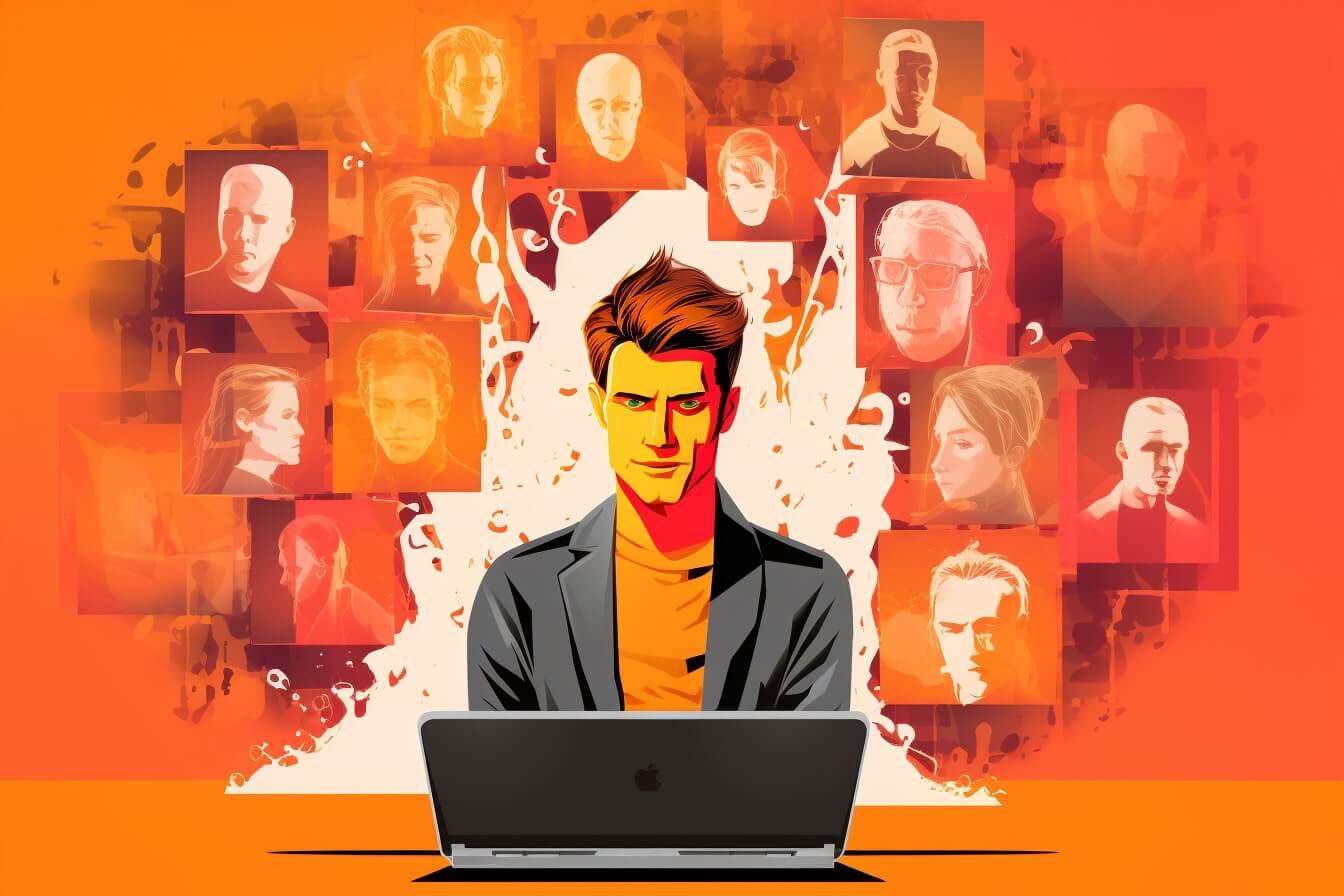For those of you who use Discord frequently, encountering an “Embed Fail” problem can be quite frustrating. But fret not, understanding this problem is the first step to resolving it.
What is Discord’s Embed Fail Problem?
The “Embed Fail” problem in Discord is a common issue where the platform fails to display embedded content properly. This could be images, videos, or links that you or others try to share in a chat. Instead of seeing the content as it should appear, you’re greeted with a red text saying “Embed Fail”, which means the content could not be displayed as expected. This can be particularly annoying when you’re trying to share crucial information or discuss specific content with others on the platform.
Why Does the Embed Fail Problem Occur?
The exact cause behind the “Embed Fail” issue can be hard to pinpoint as it could be due to various factors. Here are some of the common reasons:
- Outdated Discord version: If you’re using an old version of Discord, you might face this issue. Keeping your Discord updated is essential to avoid such problems.
- Poor Internet Connection: A weak or unstable internet connection can interfere with the loading of embedded content, resulting in an “Embed Fail” message.
- Faulty Discord cache: Sometimes, the problem lies within the Discord cache. A corrupted or overloaded cache can lead to issues like the embed fail problem.
- Discord server issues: Occasionally, the issue might be from Discord’s end. If their servers are down or experiencing problems, this could impact the loading of embedded content.
Understanding the reasons behind the “Embed Fail” problem is crucial in learning how to fix embed fail discord. In the next sections, we’ll delve into the steps you can take to resolve this issue and tips to avoid it in the future. Stay tuned!
Steps to Resolve Discord’s Embed Fail Problem
Dealing with an embed fail problem on Discord can be frustrating, but don’t worry. Here we’ll guide you through some simple solutions to resolve the embed fail issue.
Check and Update Discord
Your first step should be to ensure that you are using the latest version of Discord. Updates often include bug fixes and improvements that may directly address the embed fail problem.
To check for updates on Windows, just open Discord and wait for a few seconds. If there’s an update available, Discord will automatically download and install it. For mobile devices, you can check for updates in your device’s app store.
Review Your Internet Connection
A poor or unstable internet connection can also cause the embed fail issue. If possible, try connecting to a different network and see if the problem persists.
You can also try resetting your router or modem. It’s a simple process:
- Unplug the power cable from your router or modem.
- Wait about 30 seconds.
- Plug the power cable back in.
- Wait for the router or modem to fully power up (this could take a few minutes).
If you’re using a mobile device, you might try switching between WiFi and mobile data to see if there’s a difference.
Clear Discord Cache
Another method you can try is clearing Discord’s cache. The cache is where Discord stores temporary data. Over time, this data can become corrupted, leading to problems like the embed fail issue. Clearing the cache can fix these problems.
Here’s how to clear Discord’s cache on Windows:
- Press
Win + Rto open the Run dialog. - Type
%appdata%and pressEnter. - In the window that opens, find the
Discordfolder and delete it.
On Android, you can clear Discord’s cache from the settings:
- Open the
Settingsapp. - Tap
Apps. - Find and tap
Discord. - Tap
Storage. - Tap
Clear Cache.
Unfortunately, there’s currently no way to clear Discord’s cache on iOS. However, you can try uninstalling and reinstalling the app, which should have a similar effect.
By following these steps, you should be well on your way to resolving Discord’s embed fail problem. If the issue persists, you might need to try some more advanced troubleshooting steps. But in many cases, simply updating Discord, checking your internet connection, and clearing Discord’s cache will do the trick. If you’re facing other Discord related issues, you might find our article on how to fix discord ping useful.
Advanced Troubleshooting Steps
If the simple solutions don’t seem to solve the embed fail problem on Discord, you might need to take some advanced troubleshooting steps. These steps offer a more comprehensive approach to resolving the issue, enabling you to exhaust all possible solutions.
Check Discord Server Status
The first step in advanced troubleshooting is to check the status of Discord’s servers. If Discord’s servers are down or experiencing issues, this could be causing the embed fail problem. You can check the status of Discord’s servers on their official status page. If the servers are down, you’ll need to wait until Discord resolves the issue before you can successfully use embeds.
Disable Hardware Acceleration in Discord
Hardware acceleration is a feature in Discord that uses your GPU to make Discord run more smoothly. However, in some instances, this feature can cause problems, including the embed fail issue.
To disable hardware acceleration:
- Open Discord and click on the ‘User Settings’ icon (the cogwheel next to your username in the bottom-left corner).
- Scroll down the sidebar on the left until you find the ‘Appearance’ tab and click on it.
- Scroll down until you find the ‘Hardware Acceleration’ setting. If it’s enabled, click on the switch to disable it.
- Discord will ask you to confirm this change and will then restart.
After restarting Discord, try using embeds again to see if the issue is resolved.
Reinstall Discord
If the steps above have not resolved the embed fail problem, the issue might be with your Discord installation. In this case, reinstalling Discord can help.
To reinstall Discord:
- Close Discord. Make sure it’s not running in your system tray (the area next to your clock).
- Uninstall Discord. On Windows, you can do this by going to ‘Add or Remove Programs’ in your system settings. On macOS, drag Discord from the Applications folder to the Trash.
- Restart your computer.
- Download the latest version of Discord from the official website and install it.
After reinstalling, log in to your account and check if the embed fail issue is resolved.
These advanced troubleshooting steps should help resolve the embed fail problem on Discord. If none of these steps work, consider reaching out to Discord’s support team for further assistance. You can also read our other guides on how to fix discord ping or how to fix discord search not working for more troubleshooting help.
Tips for Avoiding Future Embed Fail Issues
After going through the process of resolving the Embed Fail problem on Discord, you’ll want to ensure it doesn’t recur. Here are a few steps you can take to avoid running into the same issue in the future.
Keep Discord Updated
One of the best ways to avoid any kind of technical issue on Discord, including the Embed Fail problem, is to keep your Discord application updated. Updates often come with bug fixes and improvements that can prevent issues. You can manually update Discord or set it to auto-update to ensure you’re always running the latest version. This simple step can save you a lot of trouble when it comes to figuring out how to fix embed fail discord.
Regularly Clear Discord Cache
Just like any other application, Discord also stores temporary data known as cache. Over time, this cache can build up and cause various issues, including the Embed Fail problem. Therefore, it’s a good practice to clear your Discord cache regularly. This not only helps in avoiding any potential issues but also keeps your application running smoothly. If you are unsure how to do this, you can refer to the section ‘Clear Discord Cache’ in this article.
Contact Discord Support for Persistent Problems
If you’ve tried the above steps and are still encountering the Embed Fail problem on Discord, it might be time to reach out to Discord support. They have a dedicated team that can help troubleshoot and resolve any persistent issues.
Remember, it’s important to provide them with as much information as possible about the problem you’re facing. This includes any error messages you’re seeing, steps you’ve already taken to resolve the issue, and when the problem first started. This will help the support team diagnose and address your problem more effectively.
By following these tips, you can ensure a smooth and hassle-free experience on Discord. And remember, if you encounter any other issues or have questions about using Discord, our extensive collection of how-to articles is always here to help. Whether you’re wondering how to change language on discord, how to self host a discord bot, or even how to fix discord search not working, we’ve got you covered.