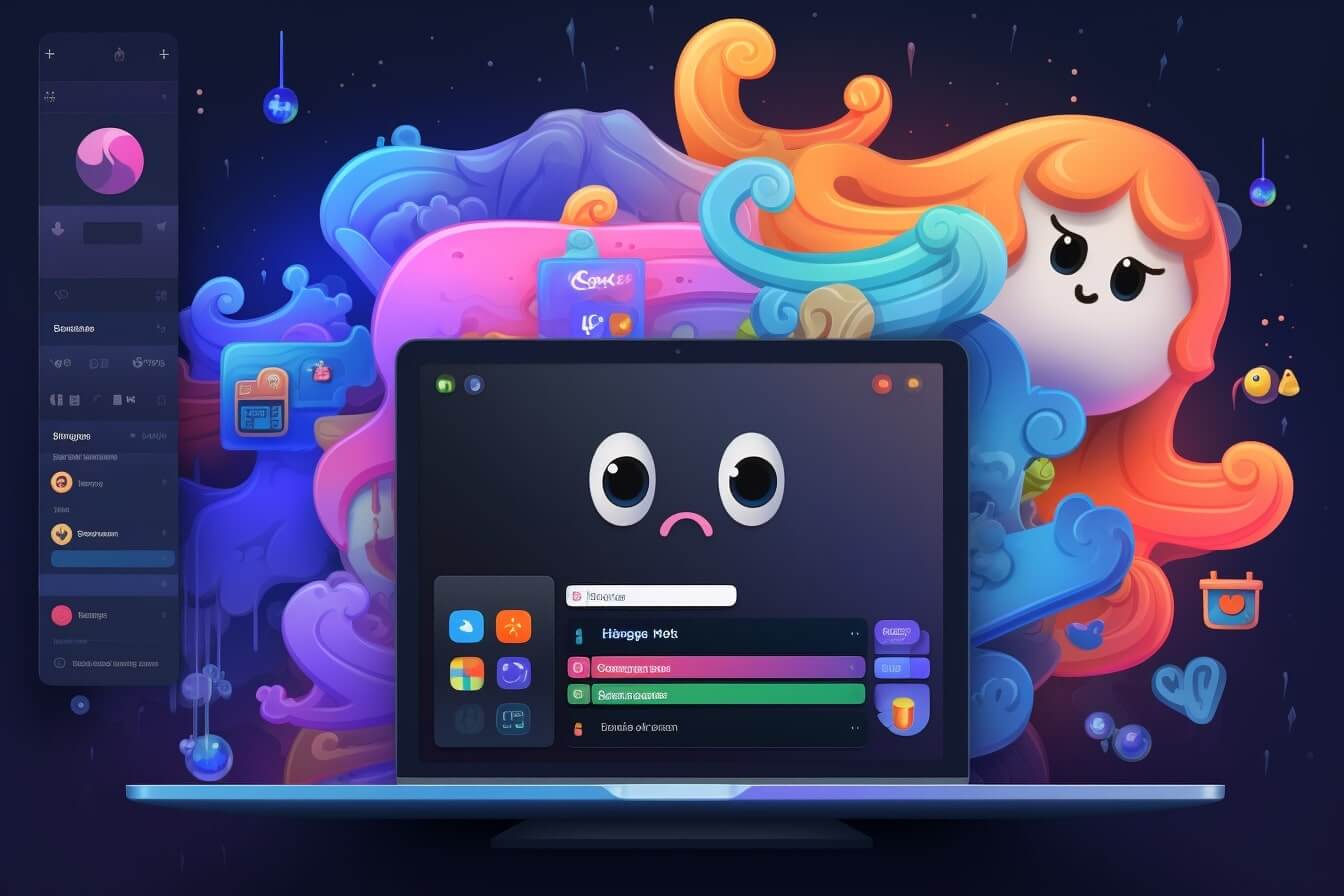In the realm of digital communication, Discord stands out as a versatile platform that has gained immense popularity, especially among gamers. But what exactly is Discord, and how can using plugins enhance your experience on the platform? Let’s delve into that.
What is Discord?
Discord is a communication platform that allows you to connect with others via text, voice, and video. Originally designed for gamers, it has quickly evolved into a comprehensive communication tool used by various communities, study groups, and even businesses. It allows you to create and join servers, which are essentially private, invite-only groups where you can engage in discussions, share files, and even organize events. From how to change your name on Discord without a password to how to install Discord on Kali Linux, the platform offers an array of features that can be customized to your needs.
Why Use Discord Plugins?
While Discord offers a robust set of features out of the box, plugins can take your Discord experience to a whole new level. Plugins are added software that integrates with the Discord app to provide additional functionality not available by default.
For instance, they can improve server management, enhance audio quality in voice channels, or even add fun features like games and music bots. The use of plugins can make your interactions on Discord more efficient, enjoyable, and tailored to your specific needs.
Finding and managing these plugins requires understanding how to find the Better Discord plugins folder, the topic we’ll cover in depth in this guide. By the end of it, you should be equipped with the knowledge to optimize your Discord usage to its full potential.
Exploring the Better Discord Plugins Folder
As you dive into the world of Discord and its customization options, there’s one particular feature that stands out – the Better Discord plugins folder. Here, we’ll break down what it is and why it’s an essential component for enhancing your Discord experience.
What is the Better Discord Plugins Folder?
The Better Discord plugins folder is a special directory where all your added Better Discord plugins are stored. Plugins are additional pieces of code designed by third-party developers that provide extra features and functionalities to the base Discord application.
These plugins can range from theme customizations, enhanced server management tools, to advanced message handling capabilities. The Better Discord plugins folder acts as a centralized location for managing these plugins, making it easy for you to access and control the plugins you’ve installed.
Why is it Useful?
The Better Discord plugins folder is incredibly useful because it provides a streamlined way to manage your Discord plugins. Here’s why it’s a key part of your Discord experience:
Organization: All your installed plugins are stored in a single location, eliminating the need to navigate through multiple directories.
Ease of Use: Adding a new plugin is as simple as downloading the plugin file and placing it in the plugins folder.
Control: It enables you to manage your plugins efficiently. You can easily add, remove, or update plugins as needed.
Customization: By exploring different plugins, you can tailor your Discord experience to suit your preferences.
So, if you are looking to enhance your server management skills, improve your user experience, or simply add a personal touch to your Discord interface, knowing how to find the better discord plugins folder is your first step. Stay tuned for the next section where we’ll guide you on how to locate this folder and make the most of it.
How to Find Your Discord Plugins Folder
Navigating through your Discord application can seem complex at first, especially when you’re trying to locate specific files or folders. If you’re wondering how to find the Better Discord plugins folder, this guide will walk you through the process step-by-step.
Accessing Better Discord
Firstly, you need to have Better Discord installed on your device. Better Discord is a mod version of Discord, providing additional features like custom themes, plugins, and display modes. If you haven’t installed it yet, refer to our guide on how to install Better Discord on Linux or how to get Better Discord on mobile based on your device.
Once you have Better Discord installed, open the application. The interface should look similar to the original Discord app, but with some additional features available in the settings.
Locating the Plugins Folder
Now, to locate the plugins folder, follow these steps:
- Click on the ‘User Settings’ icon, located at the bottom of the sidebar on the left.
- Scroll down the settings menu until you find the ‘Better Discord’ section.
- Click on ‘Plugins’ in the Better Discord settings.
- Here, you’ll find a button labeled ‘Open Plugins Folder’. Click on it, and a new window will open, displaying the Better Discord plugins folder.
This folder is where you can manage your installed plugins or add new ones. It’s the core of the customization ability that Better Discord provides to users.
Understanding the File Structure
Within the Plugins folder, each plugin is stored as a separate JavaScript (.js) file. These files contain the code that modifies Discord’s default behaviour to provide the additional features each plugin offers.
When you download a new plugin, it should be saved into this folder as a .js file. Once the file is in the Plugins folder, Better Discord will automatically load the plugin the next time you open the application.
Remember, when adding or removing plugins, it’s important not to alter any of the other files within the Discord application. Doing so could cause the app to malfunction or even prevent it from opening properly.
Now that you know how to find the Better Discord plugins folder, you can take your Discord experience to the next level with a wide variety of plugins. Whether you’re looking to streamline your server management tasks, add fun features for your community, or simply customize the look of your Discord app, plugins are a powerful tool in your Discord arsenal. For more Discord tips and tricks, check out our other guides, such as how to use Discord for business or how to partner with other Discord servers.
How to Use Your Discord Plugins Folder
After understanding the basics of Discord and how to find the Better Discord plugins folder, it’s time to learn how to use it effectively. This section covers how to add new plugins and manage existing ones to customize your Discord experience according to your needs.
Adding New Plugins
Adding new plugins to your Discord is a simple process. Here’s how you can do it:
- Download the Plugin: Start by downloading the desired plugin from a trusted source. Ensure the plugin is compatible with your version of Discord.
- Move the Plugin to the Folder: After downloading, locate the file in your system. Then, move or copy the file into your Better Discord plugins folder.
- Activate the Plugin: Open Discord and navigate to the ‘Plugins’ tab in the settings. Here, you should see the added plugin. Make sure to enable it by clicking on the toggle to the right of the plugin’s name.
By following these steps, you can add any plugin to enhance your Discord experience.
Managing Existing Plugins
Managing your existing plugins is just as easy. In the ‘Plugins’ tab in Discord settings, you will see a list of all your active and inactive plugins.
- Toggle Activation: You can easily activate or deactivate plugins by clicking on the toggle next to each plugin’s name.
- Update Plugins: Some plugins may require updates to function correctly. If an update is available, an ‘Update’ button will appear next to the plugin. Click on it to start the updating process.
- Delete Plugins: If you no longer need a plugin, you can delete it by clicking on the ‘Delete’ button. Remember, this action cannot be undone.
Regularly managing your plugins helps ensure you have the best Discord experience.
Remember, while plugins can greatly enhance your experience, they should be used responsibly. Always download plugins from trusted sources to protect your account and personal information. For more tips on using Discord effectively, check out our other articles such as how to link discord to epic games and how to change your name on discord without password.
Troubleshooting Common Issues
In the quest of figuring out how to find the Better Discord plugins folder, you might encounter a few hiccups. Below are the common issues and their solutions.
What to Do If You Can’t Find Your Plugins Folder
If you’re having trouble locating the plugins folder, there are a few things you can try:
- Reinstall Better Discord: Sometimes, an improper installation can cause the plugin folder to be missing. In this case, reinstalling Better Discord can help. Refer to our guide on how to install Better Discord on Linux if you need help with the reinstallation process.
- Check Your File Explorer Settings: Ensure your file explorer is set to display hidden files and folders. The Plugins folder may not appear if it is hidden.
- Create a New Plugins Folder: If the folder is missing, you can manually create a new folder named ‘plugins’ in the Better Discord directory.
How to Resolve Plugin-Related Problems
Even after you’ve found your plugins folder, you might encounter issues when adding or using plugins. Here are the steps to troubleshoot:
- Check the Plugin Compatibility: Not all plugins are compatible with every version of Discord or Better Discord. Make sure the plugin you’re trying to use is compatible with your current version.
- Update Your Plugins: If your plugins aren’t working correctly, they may need to be updated. You can usually download the latest versions from the creator’s website or GitHub repository.
- Reinstall the Plugin: If a plugin is causing problems, try removing it from the plugins folder and reinstalling it.
- Contact the Plugin Creator: If you’re unable to solve the issue, consider reaching out to the creator of the plugin. They may be able to provide assistance or update the plugin to fix the issue.
Remember, while plugins can enhance your Discord experience, they should be used wisely. Always download plugins from reputable sources to avoid potential security risks. For more troubleshooting tips, check out our guide on how to fix Discord sending videos as files.
Maximizing Your Discord Experience
Once you’ve learned how to find the Better Discord plugins folder, you can then use it to enhance your Discord experience. In this section, you’ll find tips on using plugins effectively and maintaining your plugins folder.
Tips for Using Plugins Effectively
Plugins can greatly enhance your Discord experience by adding new features or improving existing ones. Here are a few tips to get the most out of your plugins:
- Choose the Right Plugins: Not all plugins are created equal. Some are designed for gaming, while others might be tailored for productivity or communication. Choose plugins that meet your specific needs.
- Learn How to Use Your Plugins: Spend some time getting to know the features and settings of your plugins. The more you understand about how they work, the more effectively you can use them.
- Keep Your Plugins Updated: Plugin developers frequently release updates that can improve performance, add new features, or fix bugs. Make sure to keep your plugins updated to take advantage of these improvements.
- Don’t Overload Your Discord with Plugins: While it can be tempting to install every interesting plugin you come across, too many plugins can slow down your Discord or even cause it to crash. Stick to the plugins you really need and use.
- Use Plugins Responsibly: Plugins can be powerful tools, but they should be used responsibly. Respect the rules of any servers you join and the privacy of other users.
Maintaining Your Plugins Folder
Maintaining your plugins folder properly can help ensure the smooth operation of your Discord. Here are some tips:
- Regularly Check for Updates: Plugins are regularly updated by their developers. Regularly check for and install updates to keep your plugins running smoothly and securely.
- Organize Your Plugins: Keeping your plugins organized can make it easier to find and manage them. Consider creating subfolders for different types of plugins.
- Remove Unused Plugins: If you have plugins you no longer use, it’s a good idea to remove them to keep your Discord running smoothly.
- Backup Your Plugins: It’s always a good idea to have a backup of your plugins folder. This can help you quickly restore your Discord setup if you need to reinstall Discord or move to a new computer.
By effectively using and maintaining your plugins, you can significantly enhance your Discord experience. Whether you’re using Discord for gaming, communication, or collaboration, plugins can add valuable features and capabilities to the platform. And now that you know how to find the Better Discord plugins folder, you have the power to customize your Discord experience to your liking.
Need more help with Discord? Check out our other articles on how to link Discord to Epic Games, how to change your name on Discord without a password, and how to do personal roles on Discord for more tips and tricks.