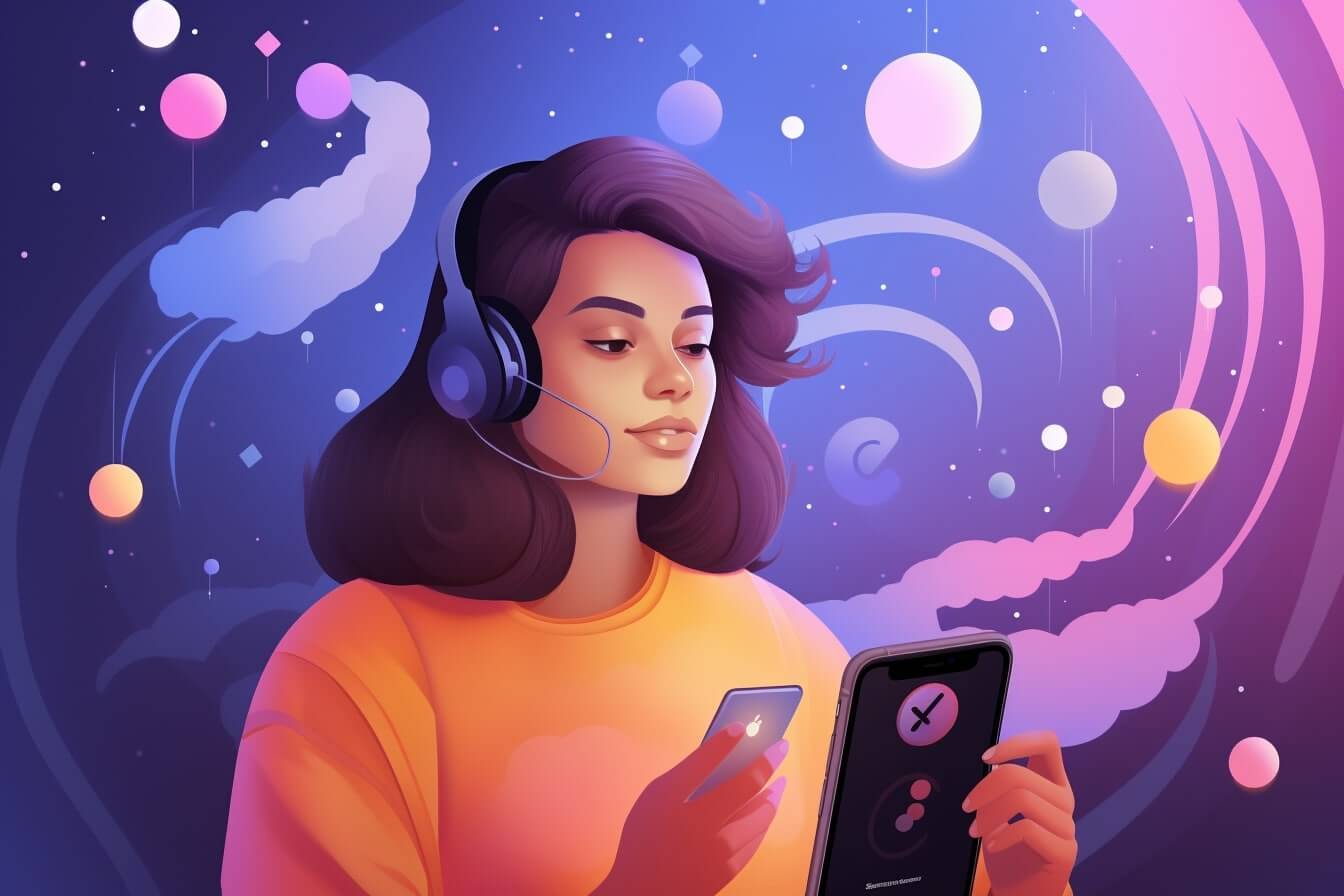For those who frequently use Discord for streaming or are thinking about it, understanding the streamer mode can be a big help. This feature has been designed to provide an enhanced experience for streamers, ensuring seamless communication and engagement with their audience.
What is Streamer Mode on Discord?
Streamer Mode on Discord is a feature that hides sensitive personal information while you are streaming or sharing your screen. When activated, it conceals any information that might accidentally be revealed during a live stream, such as your email or friend requests, ensuring your privacy is maintained throughout your streaming session.
In essence, it’s a safety net that ensures you can focus on your stream without worrying about unintentionally sharing information you’d rather keep private. Learning how to enable streamer mode on Discord mobile is therefore a key step in setting up your streaming environment.
Why Enable Streamer Mode on Discord Mobile?
Activating Streamer Mode on Discord mobile holds several benefits. First and foremost, it helps protect your privacy by hiding sensitive information, allowing you to stream worry-free.
Another advantage is the reduction of unnecessary interruptions. Streamer Mode mutes all notifications, so you can stream without being interrupted by pings and alerts. This helps maintain a smoother and more professional streaming experience.
Lastly, enabling Streamer Mode shows your status as streaming to other Discord users. This can be a great way to attract more viewers and grow your audience.
Given how important this feature is for streamers, it’s no surprise that understanding how to enable streamer mode on Discord mobile is a sought-after skill. Make sure to check out our other articles for more tips and tricks on getting the most out of your Discord experience, such as how to link Discord to Epic Games or how to change your name on Discord without a password.
Enabling Streamer Mode on Discord Mobile
If you’re ready to take your streaming to the next level and want to know how to enable streamer mode on Discord mobile, follow these simple steps:
Step 1: Open Discord on Your Mobile Device
To start, open the Discord app on your mobile device. If you don’t have it installed, you can download it from your device’s app store. Once you have the app open, sign in to your account. If you’re having trouble logging into your account, our guide on how to login to discord on a different device might be useful.
Step 2: Navigate to the User Settings
Once you’re logged in, look for the user icon, typically found at the bottom right of your screen. Tapping this icon will open the user settings menu, where you can adjust various features and settings for your Discord account.
Step 3: Access the Streamer Mode Settings
In the user settings menu, scroll down until you find the ‘App Settings’ section. Here, you’ll see an option for ‘Streamer Mode’. Tapping on this will open the streamer mode settings, where you can enable or disable this feature and adjust its settings according to your needs.
Step 4: Enable Streamer Mode
In the streamer mode settings, you’ll see a toggle switch labeled ‘Enable Streamer Mode’. By tapping this switch, you can easily enable or disable streamer mode. When enabled, the switch will turn blue.
And that’s it! You’ve successfully enabled streamer mode on your Discord mobile app. By doing so, you can ensure a more seamless and professional streaming experience for your audience. If you encounter any issues while enabling streamer mode, or have further questions about using Discord for streaming, feel free to check out our other helpful guides on topics like how to stream genshin on discord or how to use discord for business. Happy streaming!
Understanding Streamer Mode Features
After you’ve learned how to enable streamer mode on discord mobile, let’s dive into the key features of this mode and how they can enhance your streaming experience.
Privacy Protection
The first and foremost feature of streamer mode is its ability to safeguard your privacy. When you enable this mode, Discord will automatically hide sensitive information such as your email, connected accounts, and invite links. This not only secures your data from prying eyes but also allows you to stream or screen share with peace of mind.
Notification Control
Do you find it annoying when you’re in the middle of a live stream and suddenly a barrage of notifications pop up on your screen? Streamer mode has a solution for that. This feature suppresses all types of notifications, including message alerts, sounds, and even red badges. It helps you stay focused on your stream and prevents interruptions that could affect your audience’s viewing experience.
Server Info Management
Server info management is another key feature of streamer mode that enhances your streaming experience. Once you have this mode enabled, Discord will automatically hide your server invite links and instant invite codes. This feature is essential to prevent unwanted people from joining your server while you’re streaming.
These features make streamer mode a powerful tool for Discord users who love to stream. Not only does it provide much-needed privacy protection, but it also gives you more control over your notifications and server information. If you want to enhance your Discord streaming experience, enable streamer mode today and enjoy these perks. For more tips and tricks on using Discord, check out our other articles such as how to link discord to epic games and how to change your name on discord without password.
Common Issues and Troubleshooting
Despite the straightforward process of enabling streamer mode on Discord mobile, you might encounter a few challenges along the way. Here are some common issues you might face and how you can troubleshoot them.
Issue 1: Streamer Mode Not Enabling
One of the common issues is that the streamer mode doesn’t enable even after following the necessary steps. This could be due to a glitch in the app or an issue with your device settings. Here are a few steps to troubleshoot:
- Check if your Discord app is updated to the latest version. An outdated app might have bugs that prevent the streamer mode from working correctly.
- Try restarting your Discord app or even your device. Sometimes, a simple restart can resolve the issue.
- Ensure that your device’s ‘Do Not Disturb’ mode is not interfering with the Discord’s streamer mode.
Issue 2: Notifications Still Appearing
If you’ve enabled streamer mode but are still receiving notifications, you may need to adjust your notification settings in Discord.
- Navigate to your user settings and select ‘Notifications’.
- Check the ‘Enable Desktop Notifications’ option. If it’s enabled, try disabling it.
- If the issue persists, try resetting all your notification settings to their default state.
Issue 3: Personal Information Still Visible
Even after enabling streamer mode, if your personal information is still visible, it could mean that some of the privacy settings need to be adjusted.
- Go to Discord’s user settings and select ‘Privacy & Safety’.
- Ensure that the ‘Keep Me Safe’ option is enabled. This will automatically scan and delete direct messages containing explicit content.
- Check your connection settings and make sure that your linked accounts are not set to display on your profile.
Remember, streamer mode is designed to protect your privacy, but it doesn’t guarantee complete anonymity. Always be mindful of the information you share on your Discord profile. If you want to learn more about managing your privacy settings on Discord, check out our article on how to change your name on discord without password.
Tips for a Smooth Discord Mobile Streaming Experience
Streaming on Discord can be a seamless experience when you know the right tricks. Here are some tips for ensuring a smooth streaming experience on Discord mobile.
Ensure Stable Internet Connection
First and foremost, a stable internet connection is crucial when you’re streaming on Discord mobile. A poor or inconsistent connection can lead to lagging, buffering, or even disconnection from the server. If possible, use a Wi-Fi connection when streaming. If Wi-Fi is not available, make sure your mobile data connection is strong and reliable.
Regularly Update Discord App
To make the most out of your streaming experience, keep your Discord app up to date. Discord regularly releases updates to improve performance, add new features, and fix bugs. By staying updated, you can enjoy the latest enhancements and ensure your app is running smoothly.
To update, simply go to your app store, search for Discord, and tap ‘Update’. If you’re having trouble with the updating process, check out our guide on how to fix unable to accept invite discord.
Use Do Not Disturb Mode When Needed
Notifications can be distracting when you’re streaming. To minimize interruptions, consider using the ‘Do Not Disturb’ mode on Discord. This mode disables all incoming notifications, allowing you to focus on your stream.
To enable ‘Do Not Disturb’ mode, go to your user settings and select the ‘Do Not Disturb’ option. You can also customize your notification settings to suit your needs. For more information, take a look at our guide on how to use reminder bot discord.
By following these tips, you can optimize your Discord mobile streaming experience. Remember, the key to a successful stream lies in preparation and understanding how to enable streamer mode on Discord mobile. Happy streaming!